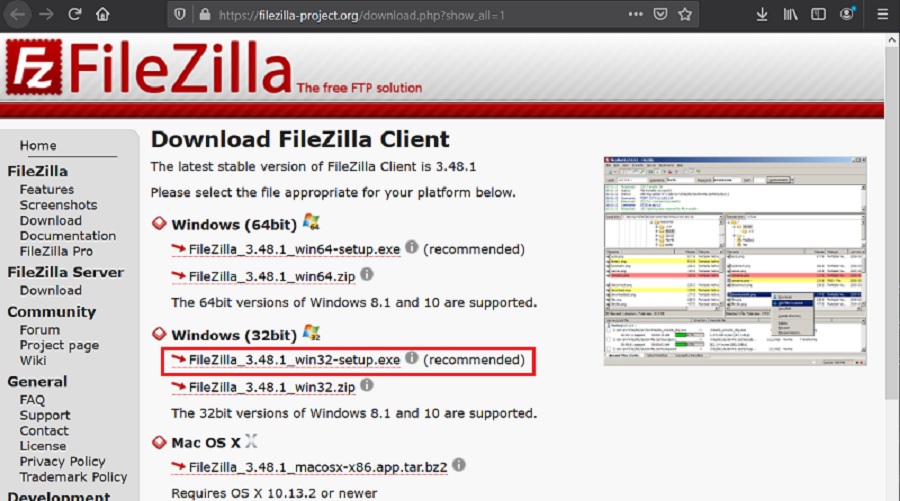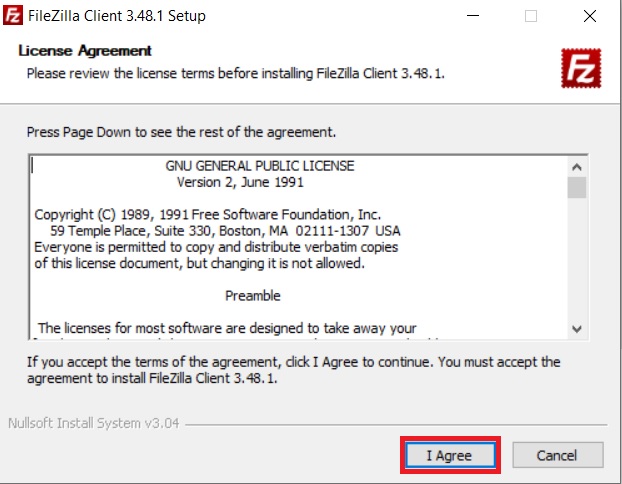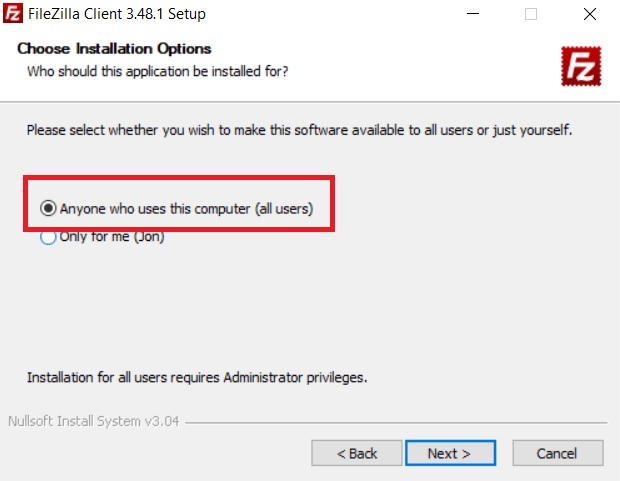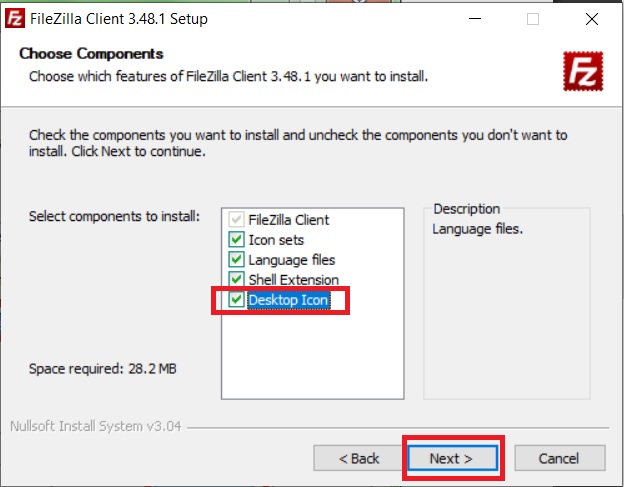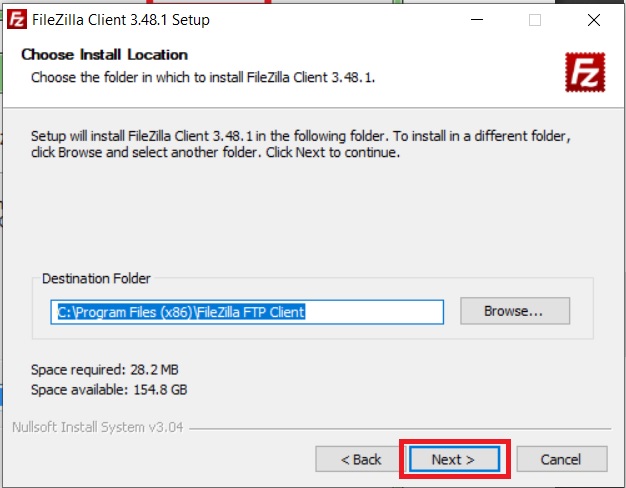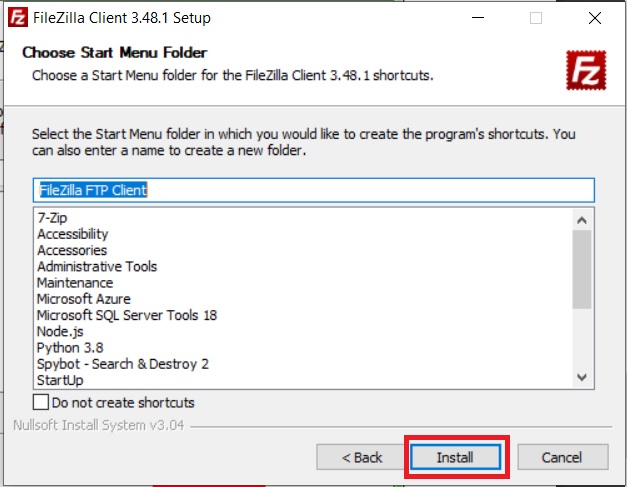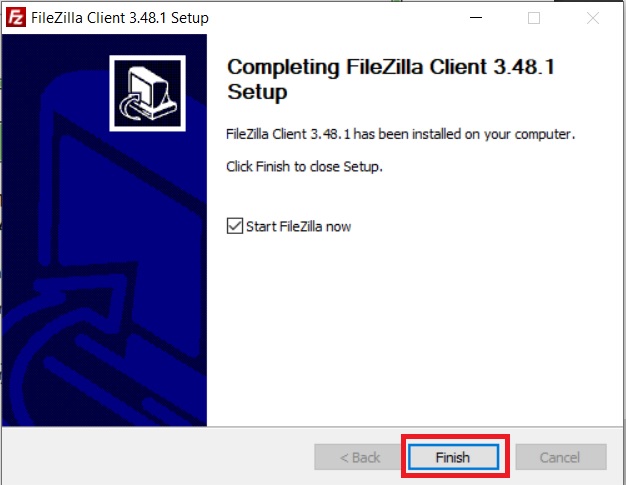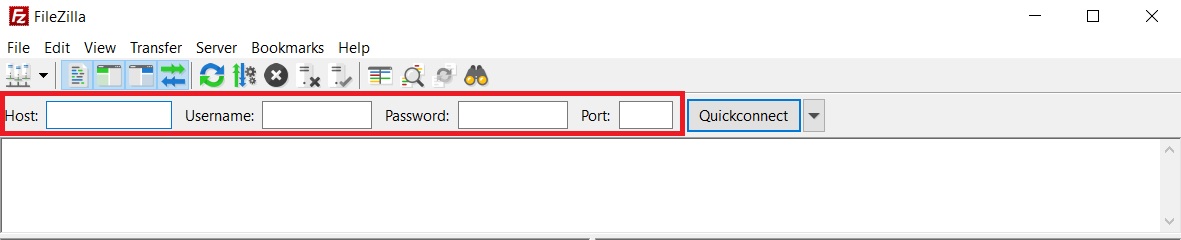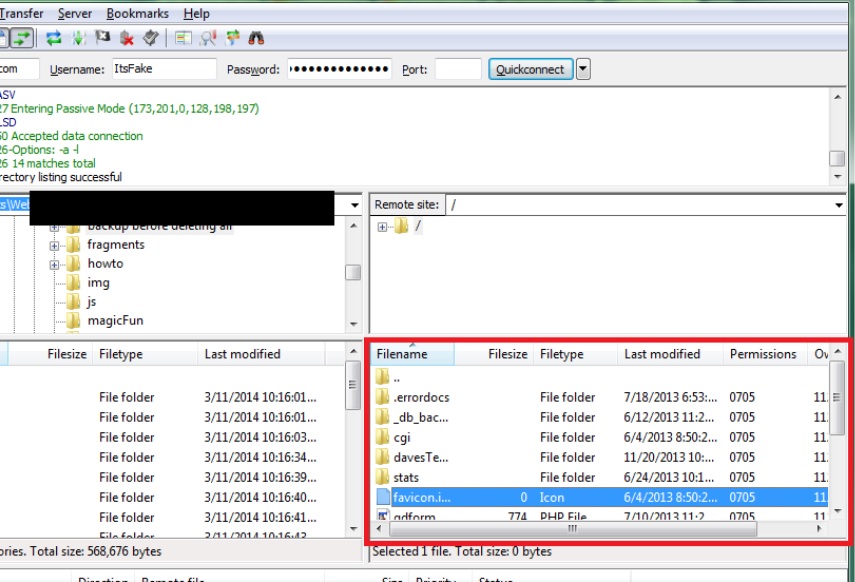FileZilla Tutorial
How to upload content onto an FTP connection using FileZillia walkthrough(Windows 7 & 10):
Installing FileZilla:
-
Navigate to:
https://filezilla-project.org/download.php?show_all=1
-
Download and run the Windows .exe version:
-
Click on the "I Agree" button.
-
Select whichever option is more appropriate (usually just “Anyone who uses this computer (all users) and click “Next”:
-
Make sure all the check boxes are checked and then click “Next”:
-
Click Next:
-
Click Install:
-
Click Finish to start up Filezilla:
Setting up FileZilla and pointing uploading a document to a website:
-
Enter in the login information to the website you wish to upload/change content on:
-
Click the "quick-connect" button:
-
You can drag and drop, delete and create directories directly on the Remote Site in the “Remote Site” portion: